Most of the laptops that we use no matter what make is it of HP, Lenovo, Dell etc use either Synaptics Touchpad Driver or Elan Touchpad but the most used one is Synaptics Touchpad driver because of its reliability and responsiveness.It provides you the best class finger touch gestures with Optional Synaptics Clickpad Settings to adjust or learn touch gestures at ease.
Basically Synaptics TouchPad™ is an advanced, touch-sensitive interface solution that senses the position of a user’s finger (or fingers) on its surface to provide screen navigation, cursor movement, application control, and a platform for interactive input.You can easily find synaptics touchpad in all top-tier notebook OEM devices, Computers, Keyboards and remote controls as well.
To be honest I am really amazed and happy with Synaptics touchpad response this is one of the best touchpad driver I have ever used but to my dismay I recently encountered a very irritating issue with my HP Envy 15 TS J120-TX Notebook due to Synaptics Touchpad.The issue was that of flickering cursor on screen or you can say cursor jumping around while touching the touchpad which is indeed a frustrating issue to face and most surprisingly such cursor movements arises mostly because of external device connection or during charging but in my case I was facing the issue without any external connection.
Moreover HP Support staff can’t even help me in this case because I was using the updated Synaptics Touchpad Driver as suggested by HP Official Support Assistant.Also to surprise You can’t even update or install newly launched Synaptics touchpad driver manually in Windows 8.1 or Windows 8 unless you download them from HP Recommendation or Windows Recommendation which is one of the major drawback that prevents Synaptics Touchpad driver installation in Windows 8.1
So Here I am with you to help all those users who are struggling with the same jumpy touchpad cursor or cursor freezing issue or any touchpad issues then the only way to get rid of this issue is to Update your Synaptics Touchpad Driver regardless of your manufacturer update recommendation.Therefore here below I have shared the steps that you have to follow in order to Install Synaptics Touchpad Driver in Windows 8.1 manually.
Can’t Install Synaptics Touchpad Driver Windows 8.1/8 – Steps to Follow
Basically what happens is that while you try to install latest Synaptics touchpad driver on your laptop Windows 8.1 prevents it from installation because of digitally signed drivers required by 64 bit version windows.This digitally signed drivers contains electronic fingerprints kind of that helps windows detect whether it is authorized driver for installation or not and if not you can’t install them.So if you still looking for a way to install synaptics touchpad driver in windows 8.1 please proceed with the below given steps.
Step – 1 : Disable Driver Signature Verification on 64-Bit Windows 8.1
- Open your Windows Charms bar and select Settings option as shown below.

- After that Click on Change PC Settings as shown below.

- Next Select Update and Recovery option when the new panel opens.

- Click on Recovery option as seen on left hand side and you will See Advanced Options on the right hand side and here Click on Restart Now.
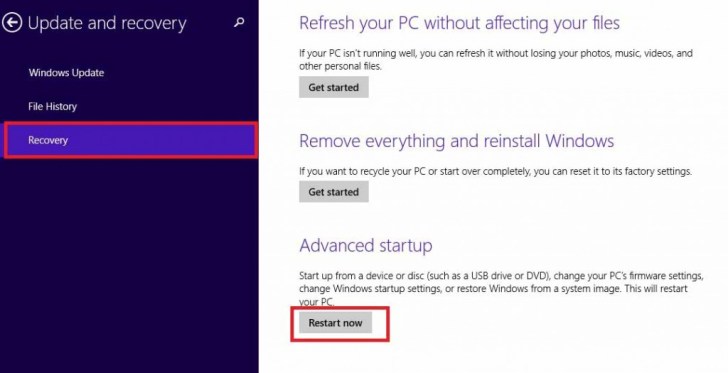
- Next Select Troubleshoot option

- Go to Advanced Options

- Select Startup Settings.

- After that Click on Restart button

- Now you will be shown with a list of startup settings that you may change and Here we need to “Disable driver signature enforcement” and to choose this setting Press F7 Key

- That’s it and you are Done.
Step – 2 : Install or Update Synaptics Touchpad Driver
After successfully disabling Driver Signature Verification you can now proceed with downloading and install the latest Synaptics Touchpad Driver on your laptop and I bet this will 100% fix your touchpad issues.
Supported Models :
- All HP Laptops running on Windows 8.1 x64
- All Dell Laptops running on Windows 8.1 x64
- All Lenovo Laptops running on Windows 8.1 x64
- All Acer Laptops running on Windows 8.1 x64
- All Asus Laptops running on Windows 8.1 x64





Thanks a lot!
OMG! thank you, my jumpy touchpad was driving me nuts, now its fixed!
thanks alot!!!
first time me posting something on such topic, but it really was annoying and i cant do anything before i have seen this solution!
one more time thank you mate!!!
YES THANK YOU IT WORKS!
Thanks. It works
I just want thank u so much!!!!
I have been trying to reinstall my synaptics touchpad driver from 2 days as it was not working well and had some files missing but the installation failed each time. This really worked for me.
Many thanks! Greetings from Mexico.
Thanks a ton, this worked!
The fact that I couldn’t get the Synaptics drivers to install was driving me up the wall. Using Lenovo’s installer, I could get the SMBus driver to work but not the mouse driver, and the Synaptics installer couldn’t install a thing. All good now!